Internet Radio is a robust music application used to tap into thousands of online radio stations. Search and listen to thousands of online radio stations easily. Stream internet radio over 2G, 3G, or even Wifi. Internet Radio utilizes both SHOUTcast™ and icecast.org services. Internet Radio also accepts custom input internet radio stations. See below for a list of features or watch the youtube video explaining each feature in detail:
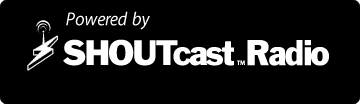
and powered by

Download Internet Radio
Download Internet Radio Pro
The main purpose of this app is to allow users the ability to quickly find a suitable internet radio station for their enjoyment. The internet is constantly being filled with hundreds of new stations all the time so finding something decent to listen to can be a challenge. Internet radio uses icecast.org and SHOUTcast™ services to quickly search and filter through the thousands of stations on the web. Internet Radio also uses some neat custom preferences that allow the user to tailor their search to their needs.
The user can search on an artists name, album, song, genre, or just about anything to help find what they need. The search looks through currently playing as well as station names and tags. This should allow you to narrow in on exactly what you are looking for. And if you just cant decide what you want, hit the SHOUTcast™ top stations button to see what other people enjoy the most.
This app includes a custom player that displays station name, song name, and bitrate and current listener count. This player also includes a dashboard to keep you up to date on currently playing song name when you navigate over to another app. If you need a little extra quality and buffering ability then you can push the station to the native Palm streaming app with click of a button. Once you have determined which player you like, feel free to set that as your default in the preferences.
By now you should have found a great station to listen to. If so add it to your ‘Favorites’ list. if you forget to, don’t worry, it should show up in your recently played list. If you found that one and only amazing station, go ahead and turn on the ‘Play last song on start up’ feature found in the preferences.
Lets say you are somewhere out and about that has terrible cellphone reception. That is okay, just turn on the 2G filter in the preferences menu to help you find a lower quality station to play.
If you have any issues such as problems or if you have any requests, please post them here in the forums or as a comment below. Please don’t post your issues in the app review. Most problems can easily be fixed once we have identified them. See below for a list of Q/A.
Thank you for your interest in Internet Radio. If you liked this app, think about making a donation to help encourage future development.
Terms of Service and Disclaimers:
SHOUTcast™ Terms of Service
I, Casey Broome, or L337tech.com are not responsible for any damage this app could or may cause to your phone or anything your phone is or may effect. This app should never be used in areas of government that have rules or laws against the use of internet radio including SHOUTcast™ and icecast.org services. It is the sole responsibility of the user to use this app properly. Use this app at your own risk.
What is SHOUTcastâ„¢ Radio?
The SHOUTcastâ„¢ Radio Directory is one of the largest directories of professionally and community programmed online radio stations in the world. Today SHOUTcastâ„¢ Radio features over 35,000 music, sports, talk and community programmed stations from around the globe. You’re sure to find something you like on SHOUTcastâ„¢ Radio.
SHOUTcast™ Radio also provides audio broadcasting software tools for those who want to create a radio station. It permits anyone on the internet to broadcast audio from their computer to listeners across the Internet or any other IP-based network (Office LANs, college campuses, etc…).
What is Icecast?
Icecast, the project, is a collection of programs and libraries for streaming audio over the Internet. This includes:
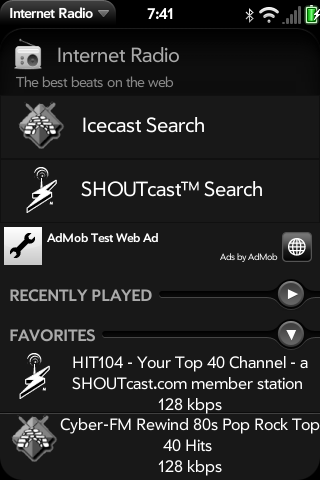
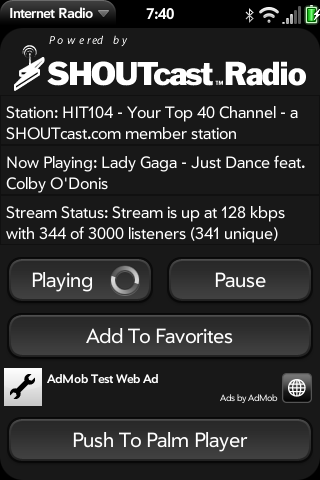
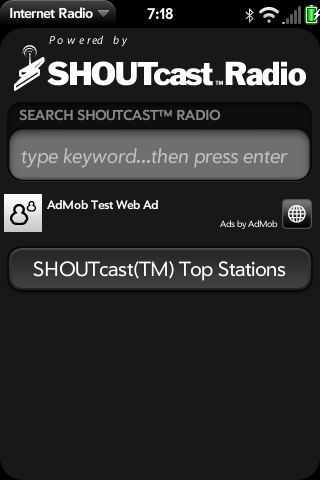
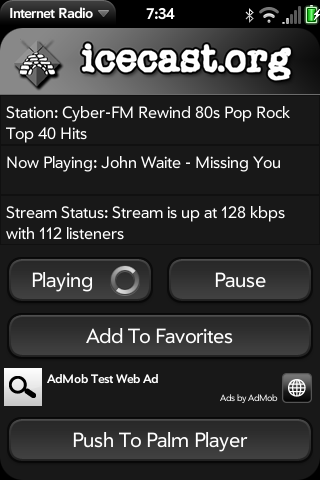
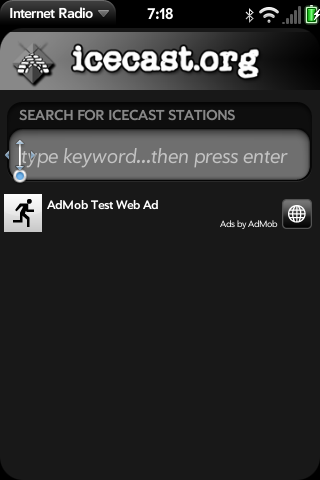
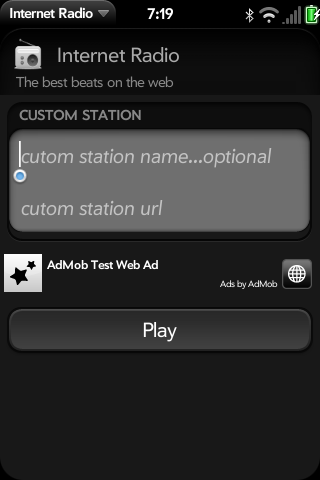
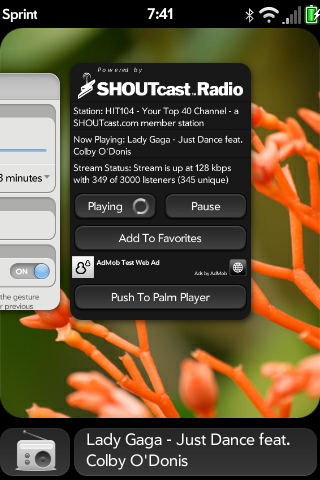
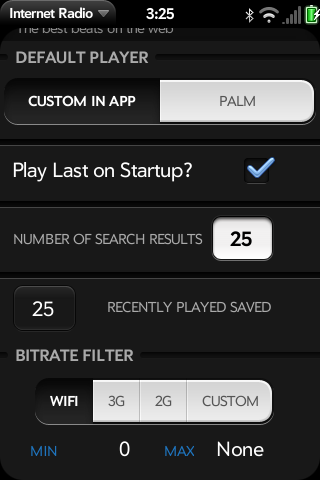
####### Help Section and FAQs #############
Q) I can’t seem to get past the “Buffering” message. What can I do?
A) There are a few things you can try so I will list them below:
Q) My search results are coming up empty while searching for icecast stations?
A) icecast currently has much fewer stations than SHOUTcastâ„¢. Try being more general with your search. If all else fails type in a genre that you are interested in like “Top40” or “80s”.
Q) Sometimes when I push the “Push to Palm Player” button the Palm Player says there was an error playing back the file. What can I do?
A) This is a very interesting error and it seems to happen when you try and switch screens to fast. I have programed a slight delay that seems to work 99% of the time but I have found that if it is not working simply wait a brief moment and then press the “Push to Palm Player” button. Also some stations are on overloaded or slow servers so getting the stream from them can take longer than the typical station. It is important to note that if you switch your default player to the Palm Player then this is not an issue anymore.
Q) Some streams do not display the current song or bitrate. What can I do?
A) Some steams literally do not offer up their current song and bitrate so I cannot display it to you. Other times (escpecially with icecast streams) the stream does not meet certain standards so the information cannot be pulled out in the standard way. Please use the forums to note stations that have problems. Sometimes a workaround can be developed and other times they can’t.
Q) Occasionally when I perform an icecast search I get back a bunch of crazy code, what happened?
A) Some stations that use icecast are highly standardized. When my standard filtering alogorithm is performed on nonstandard stations it can return crazy results. Please use the forums to note stations that have problems. Sometimes a workaround can be developed and other times they can’t.
Q) There are some features that I would like to see in the app. What is the best way to relay these to you?
A) Using the forums on this site is the best way. You can leave a comment on this page but they can be easily overlooked.
Posted in apps
Tags: artist, broome, browse, casey, free, icecast, internet, l337tech, listen, radio, search, shoutcast, song, station