Posted March 7th, 2010 by admin
It has been talked about all over the internet in many blog posts and articles from popular websites. Apple computers have been using weird mouse acceleration algorithms for a while now. Snow leopard Macs have a mouse acceleration formula that drives windows and linux users crazy. Most people suggest free and pay programs that try and modify apples acceleration scheme to mimic windows. However non of the programs will make you feel like your using a pc on linux machine. This is because non of them are effectively overwriting the apple algorithm.
The solution is to not fight the algorithm but use it against itself. Here is how your going to fix your mouse scrolling to a point where you actually feel in control of your computer. First off, figure out what mouse you have. You need to know if its Microsoft, Logitech, Saitek, etc…. Then download their drivers from their website for your operating system whether its Leopard, Snow Leopard, 32bit, or 64bit. Then install the drivers and reboot.
Now open up to system property windows. Navigate one to the default Apple mouse tracking speed page, and the other one to the mouse’s proprietary setting page (like Microsoft, Logitech, etc..). The trick is to scale back Apples acceleration curve usually to the third from last tick mark. This effectively smooths out the acceleration curve to something your used to in windows. At this point your left with a mouse that moves to slow. Now you will go to the mouse’s proprietary settings page and move up the tracking speed to a point where its fast enough for you. Voila! Now you have a mouse that wont drive you crazy! I am currently using a Logitech mouse and here is a screenshot of my setting (Snow Leopard on a MacBookPro with intel).
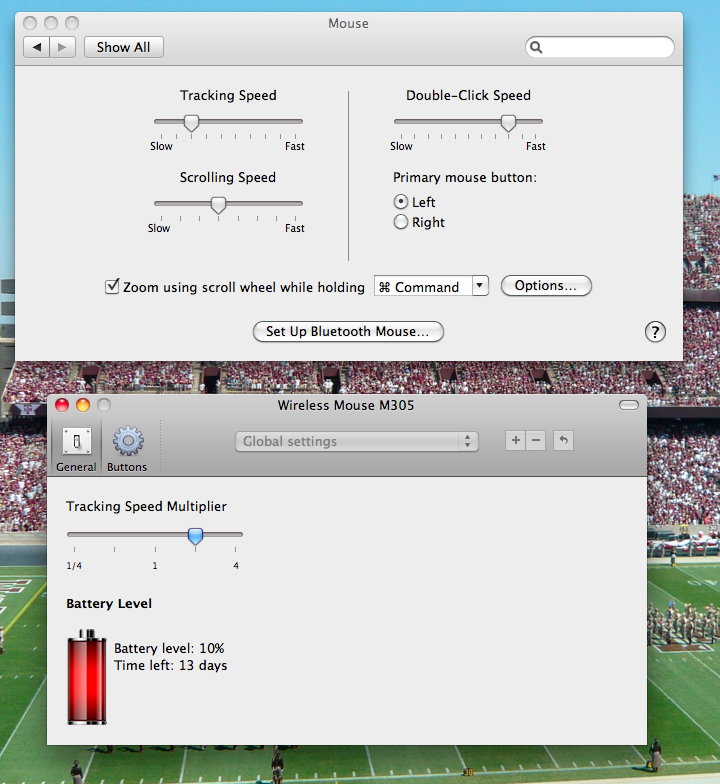
So basically the trick is you have to use Apple’s settings to smooth out the acceleration curve to something suitable for windows and linux users. Now go enjoy using a mouse again on a Mac!
Posted in Tips And Tricks
Tags: acceleration, apple, match, mouse, pc, scroll, scrolling, speed, vista, windows, xp
Posted March 7th, 2009 by admin
This is an in depth tutorial on how to build a computer from parts purchased online at large stores similar to NewEgg. This video should get you all the way to the point where you are able to install the operating system without any hardware errors. The computer in this build is actually being used as our in house gamming rig. All of our game reviews are performed on this machine. It is composed of an Intel Core 2 Duo at 3Ghz and an Nvidia 8800GT graphics card.
–L337Tech
Posted in How To Videos
Tags: Build, computer, from, hot, install, l337tech.com, newegg, parts, pc, put, to, together
Posted March 2nd, 2009 by admin
This is an in depth tutorial on how to build a MSI Nettop 100 otherwise known as the Wind PC. This is a dual core Intel Atom 330 barbone that is extremely sleek and uses very little power. We measured 33 watts full load. This tutorial should get you to the point of being able to successfully install Windows XP. Some of you may be wondering why waste time building such a relatively low powered computer. Well this Atom based pc has plenty of applications. The first and foremost is a file server. Once completely setup, we were able to reach read speed of 65MB/s over a gigabit ethernet connection. At those speeds this computer would make a tremendous NAS system. Similar speeds are only achieved by setups that cost a minimum of $600. Other uses include a Leopard Time Machine client. We were able to use the computer to backup my Leopard based MacBookPro. And finally the most obvious use would be a spare PC in the house. This could be a unit setup to run 24/7 since you will spend less than $2-$3 a month extra on the power bill. It could be the “Kids” PC or you could set it up in the living room for yourself or guests when they visit you. The MSI Nettop 100 – Wind PC definitely gets the L337Tech stamp of approval! Visit our How To page for more How To Videos.
-L337Tech
Posted in How To Videos
Tags: 100, atom, barebone, Build, how, Intel, l337tech.com, msi, nettop, pc, server, to, wind
Posted February 25th, 2009 by admin
This is an in depth review of the MSI Nettop 100 barebone pc otherwise known as the Wind PC. This is a dual core atom based barebone that uses only 30 watts of power. We found the Nettop 100 to be a very good quality barebone. We plan on using this computer for 24/7 in house file serving.
This video has a 600kbps play rate so please leave a comment if this video does not play properly. Mention your browser and download speed. Please adjust your browser size to fit the video.
The MSI Nettop 100 barebone can be purchased here:
single core–>dual core–>
Posted in Hardware, Reviews
Tags: 100, 330, atom, barebone, msi, nettop, pc, performance, review, wind